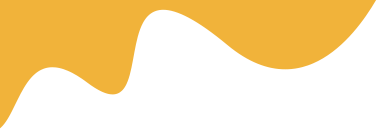2. Create a New Tour
Navigate to Dashboard > Tour > Add Tour, then Add some information like Name, Tour Content, Descriptions, Attribute for Tour.
- Title: Use a good name for Tour will help Google find you easier
- Content: write a detailed description of Tour
- Category: Select Tour Category will help client Filter it easier
- Youtube Video: On this version, we only support youtube video, you should upload the good quality video to show it on Single current Tour banner
- Duration: the number is calculated by Hour
- Tour number Person: enter the limitation(Min/Max of number Person) for Tour
- FAQ's (Optional): Enter commonly asked questions from customers

Tour Location
- Location: Select the Location for Tour, Create more Location
- Real tour address: enter the address for Tour
- Map Engine: just need to mark the point of Location in the Map, the Long&Lat information will be generated, Zoom default is 12

Pricing for Tour
There are 2 ways to calculate the price for Tour: Fixed Price and Price by Type of Person
1. Fixed Price:
- By default, the Tour price will be calculated according to the price you entered in the Tour Price section by number of Guest
- The part that suggests the percentage discount will always be displayed at the price in the Tour price

2. Price by Type of Person: Check to the box to enable price for each person
When you enable this option, all prices will only be calculated according to the price you offer for each object:
- Children: regulations from 6-15 years old - $ 560 price, only allow a minimum of 3 people and a maximum of 10 people
- Adults: regulations from 16-50 years old - $ 560 price...
- Old people: regulations from 50-60 years old - $ 560 price...

Extra service(Optional): you can add more service for your Tour like FastFood, Drinks...
you can follow these steps below:
- Step 1: Check to the box to Enable Extra Price
- * But you need to REMEMBER: If you Enable it but you don't input anything, your Tour booking will be FAILED
- Step 2: Enter the title of Extra service
- Step 3: Enter the price of service
- Step 4: Select Type of service: price per One time or price per Person

Discount type :
- Cart discount – A fixed total discount for the entire cart. For example, if the cart contains a tour, a coupon for $10 off will give a discount of $10.
- Cart % discount – A percentage discount for the entire cart. For example, if the cart contains a tour @ $60, a coupon for 10% off will give a discount of $6.

3. Availability calendar for Tour
Navigate to Dashboard > Tour > Availability: Add price by type of Person
Remember the Max Guest: if you leave it blank, Your client can't book on that day

SEO Manage:
If you don't need SEO on-site, just need to select No in the selector below: