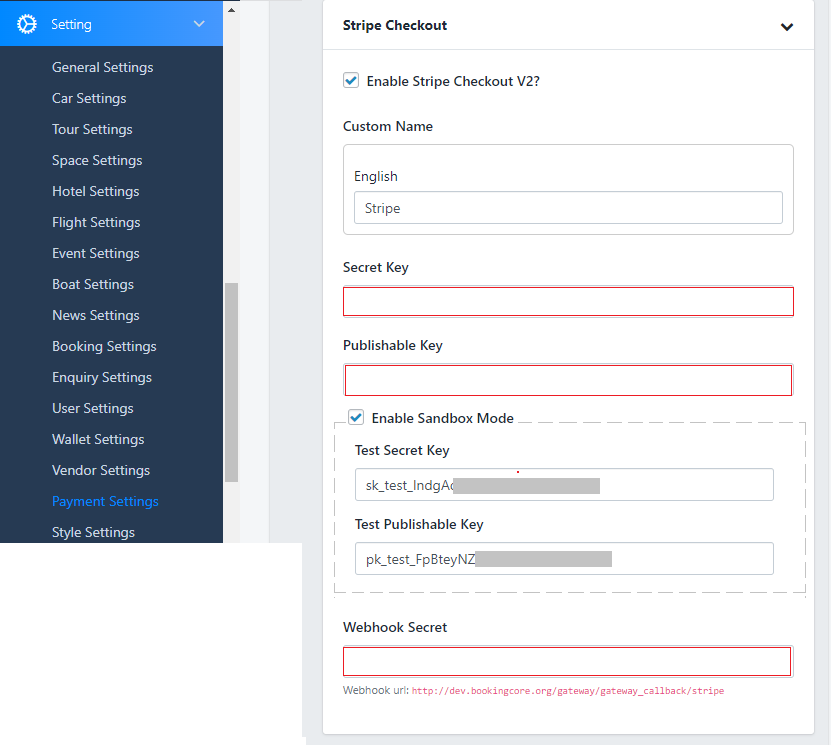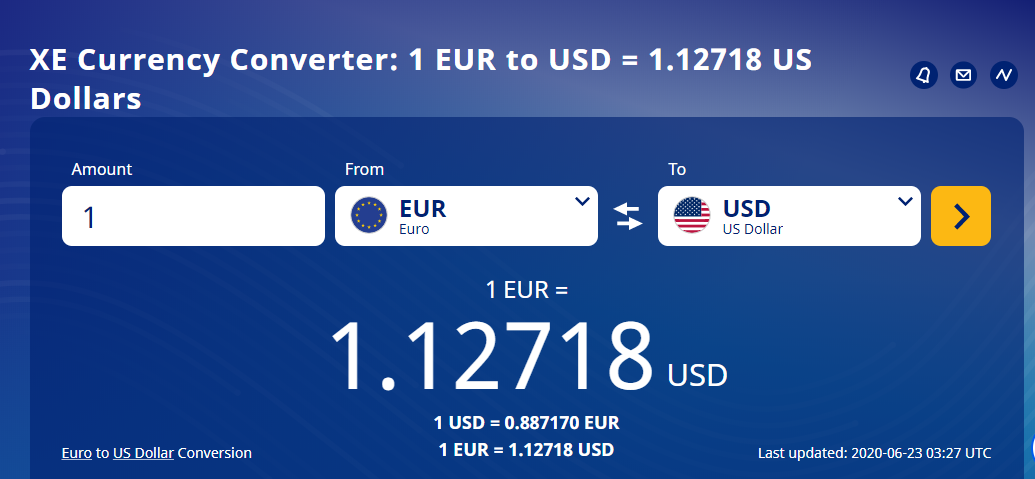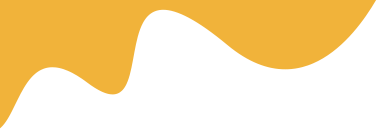- Title: Enter title for currency
- Currency name: Select on the list of currencies name
- Format: this controls the position of the currency symbol.
Ex: $400 or 400 $ - Thousand Separator: Specifies what string to use for thousand of separators. Depending on your currency, you can change to other symbols.
- Decimal Separator: Specifies what string to use for Decimal separator. Depending on your currency, you can change to other symbols
- Currency decimal: Adjusts the number of digits after the decimal.

Extra Currency: to enable the Multi-Currency, you need to add Extra Currency like the sample below:
The Exchange rate will be calculated following the Main currency:
- If the main currency is USD, so the exchange rate for EUR must be 1.12718
- If the main currency is USD, so the exchange rate for FRW must be 0.00105011
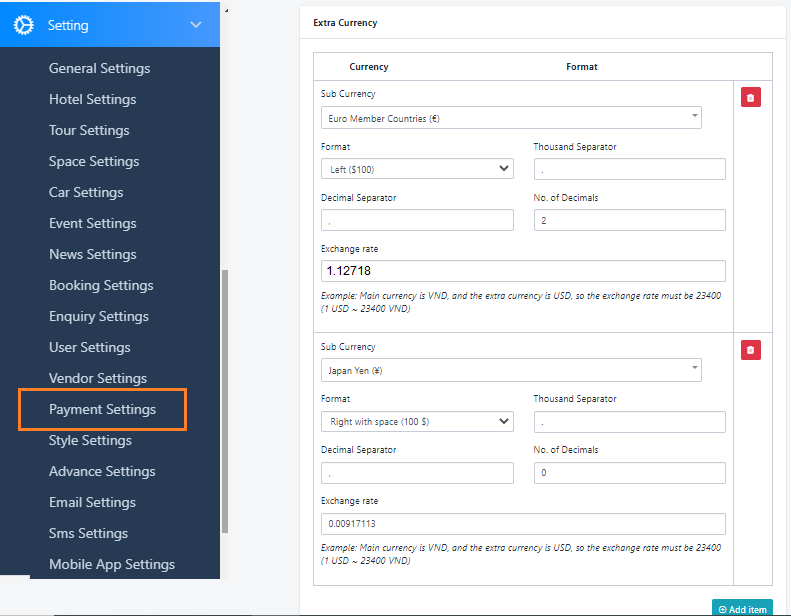
Payment gateways
Booking Core allows you to use 2 ways for payment: Offline payment, Online payment
+ Offline payment: is a direct payment method using cash/or manual transfer to the admin or Vendor account.
In this method, all processes such as commission payment/booking fee/booking services belonging to the admin must be manually discussed and committed to by both the admin and vendor.
+ Online payment: is a direct payment to the admin through paypal/paystripe accounts.. All money goes to the admin's account. After that, the vendor will be required to withdraw once a month or twice depending on the admin's policy.
1. OFFLINE PAYMENT
To activate this option, Navigate to Dashboard > Settings > Payments Settings > Payment Gateway to Enable Offline Payment
- This method allows your user can book service, but they don’t need to pay immediately.
- They can select the service then go to Your Office to pay.
- To enable this method you just need to Enable Submit Form.
You can also change the submit form logo as well.

2. PAYPAL PAYMENT
- This method allows your user can book service, and they can pay immediately via Paypal account.
- To enable this method you just need to Enable Paypal
- Continue to enter your PayPal information.
Please read more in this document: https://bookingcore.org/knowleagebase/how-to-obtain-paypal-api-credentials
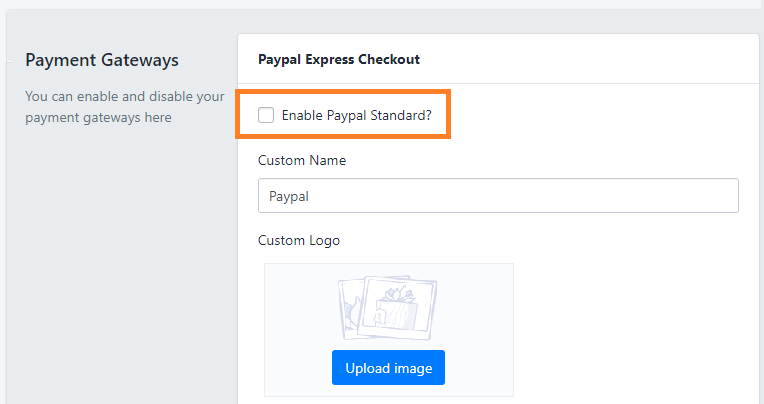
3. PAYSTRIPE PAYMENT
- This method allows your user can book service, and they can pay immediately via the Stripe account.
- To enable this method you just need to Enable Stripe
- Continue to enter some information as Your Stripe Secret Key + Publishable Key + Webhook Secret
Please read more here: https://bookingcore.co/knowleagebase/stripe-payment-settings