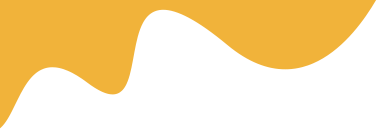– Site Information: Allow you to upload a logo for your site on Top Header

- Date Format: Enter the Date format that fits your Country
Here we formatted the date with 'j M Y H:i:s A e' so it gives
j– Day of the month without leading zeros ( 1 to 31 )M– A short textual representation of a month, three letters ( Jan through Dec )Y– A full numeric representation of a year, 4 digits ( Examples: 1999 or 2003 )H:i:s– Hours, minutes and secondsA– AM / PMe– Time zone ( default UTC )
– Language: Select the language that you want to use on Site, default English.

– Contact Information: This address is used for admin purposes. Clients will contact you via this email address

– HomePage: Select the page that you want to set it as Home Page

2. Header and Footer Settings
– Header Settings: Enter your information to change the Default information
From version 1.2, the content of Topbar is built-in Code Editor:

– Footer Settings: Include Footer section and Footer's bottoms
Default: there are 4 columns with size Col-3, just need to change the content of each column, or change the number of the column by the way you want
You can use HTML code on each column, that makes your information look nicer


3. Contact Information
Navigate to Dashboard > Page contact settings:
Enter content for contact here, some personal information you may change: